History of model activities
In addition to changes to the datasets and the models themselves, Nooxl Apps also store user activities. These include opening, saving, and closing models and datasets, as well as importing data.
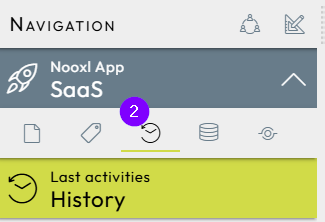
2 Opens the History of activities for models and datasets.
Not only can the history of activities be viewed, but the models and datasets can also be opened for a specific time in the state of the respective activity. By saving a previous activity, the dataset in the database can be reset to a previous state.
The activity history is only visible to users with the appropriate authorizations and only contains their own activities for normal users.
The activity history requires memory space, which is released by the system after a certain time. First the option to save the previous state disappears, then the option to open it. The time period is defined in the configuration of the Nooxl installation.
Show activity history
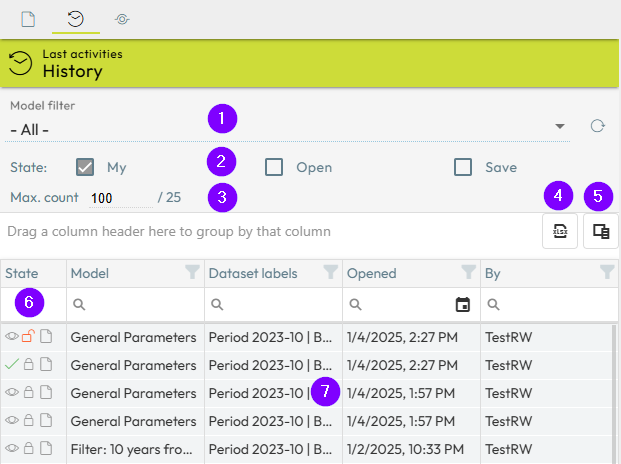
- 1 Filters the history according to a specific model
- 2 Filters the datasets by:
- Only my activities (default for normal users)
- Only open activities with models that have not yet been closed
- Only saved activities
- 3 Limits the total number of recently loaded activities for performance reasons (Maximum / Loaded)
- 4 Export history as Excel file
- 5 Column selection for the display of activities
- 6 Status column with the following symbols:
- OPERATION: Viewed | Saved | Last saved version
- ACCESS: Closed | Open activity, in progress
- SOURCE: Opened by model | cell storage editor
- 7 History list for selecting an activity
Display and change the status of the activity
Click on an activity in the history to display the status of the activity.
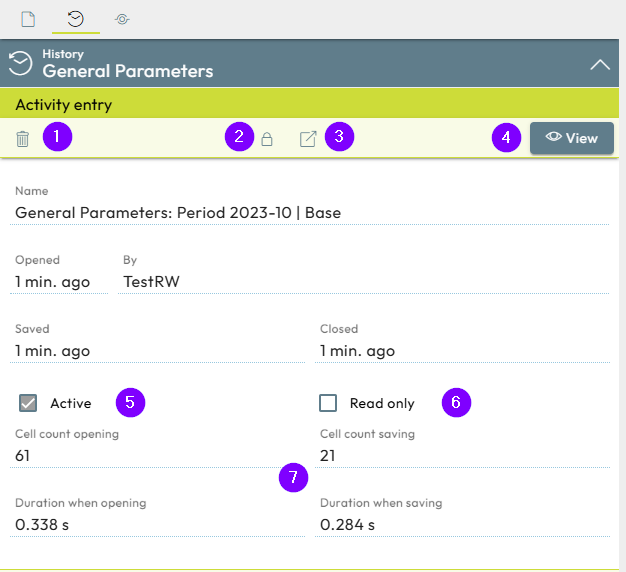
Here you can view the following information and perform actions according to the set authorizations:
- 1 Delete activity from the history
- 2 Close activity (if still open) or open (if closed)
- 3 Open editable and saveable copy of the activity
- 4 Display nooxl model of the activity (no saving possible)
- 5 Show last saved version of the activity
- 6 Display only without saving
- 7 Activity statistics on the number of cells in the database and duration
Comparison of two models
A comparison can be used to track which changes have been made to a dataset (values) or to the model spreadsheet (formulas).
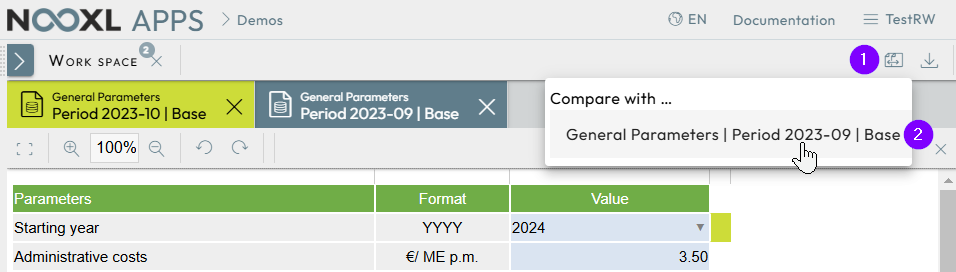
If at least two Nooxl models are open, Nooxl Apps displays an additional button in the 1 work area, which can be used to compare two models or datasets. Here 2 you can select which open model you want to compare the active model with. The result of the comparison is displayed in a new window.
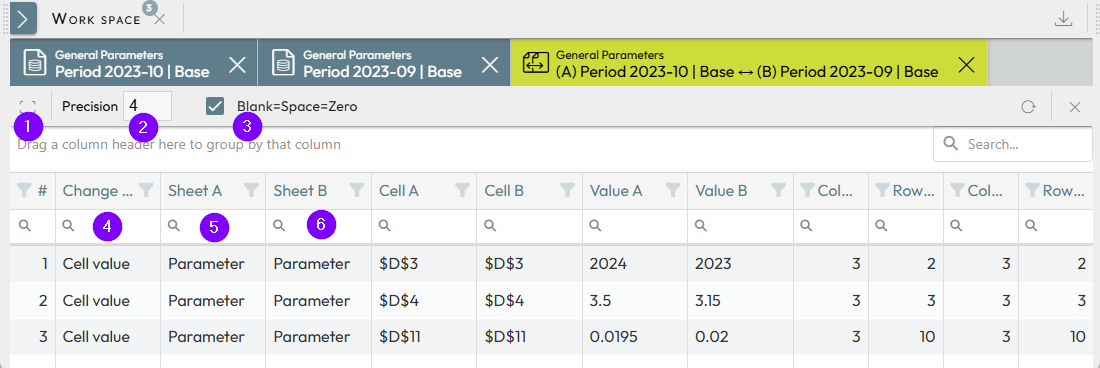
- 1 To the full-screen view of the comparison
- 2 Accuracy of the decimal places when comparing the data values
- 3 Possibility to equate different NULL values
- 4 The Change type column shows the type of deviation: cell value for different data values or formula for different model spreadsheet formulas.
- 5 Further columns for the [A] active model
- 6 Additional columns for the [B] comparison model