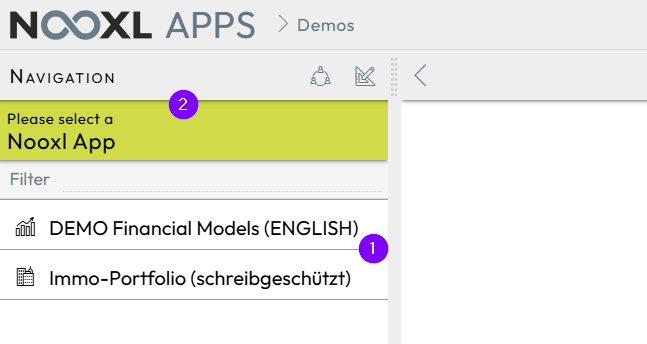Launch Nooxl Apps
In the following introductory chapters, you will learn step by step how to log in to Nooxl Apps as a normal user without design rights and how to work with it.
Login
- in the Nooxl Cloud
- in the Private Cloud/Inhouse
Nooxl Apps is a web application that runs in the browser (Chrome, Firefox, Edge) and requires an internet connection to the Nooxl Cloud. Please use the following URL in the address bar of your browser to start Nooxl Apps:
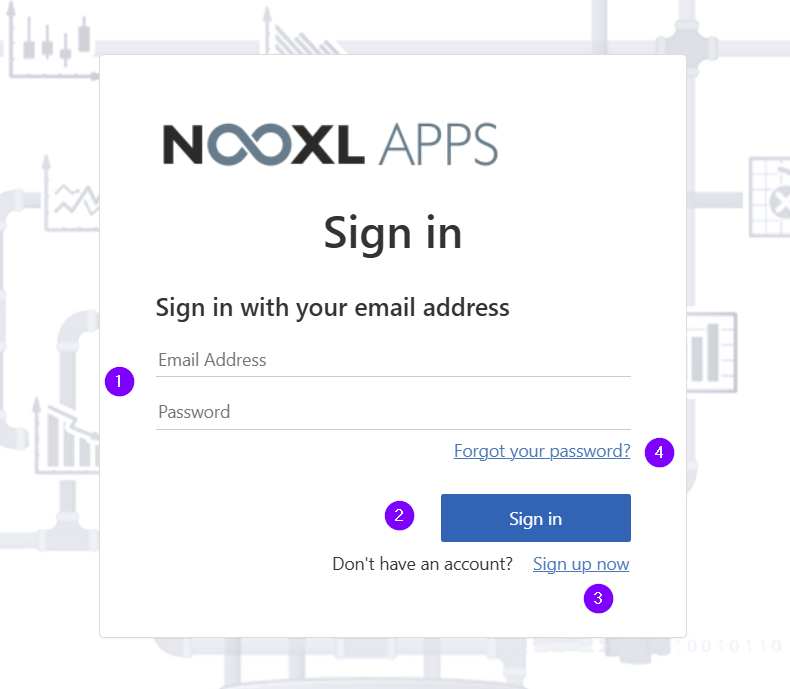
Enter your 1 user name and password here and confirm by clicking on the 2 *Sign in *button. If you have already logged in to Nooxl Apps in the past, you may be logged in automatically. If you do not yet have a login for Nooxl Apps, you can simply register via 3. If you have forgotten your password or would like to change it, please click on 4 Forgot your password? and follow the instructions.
Please ask your IT department for the start URL of Nooxl Apps in your company and use the start URL 1 in the address bar of the browser to start Nooxl Apps.
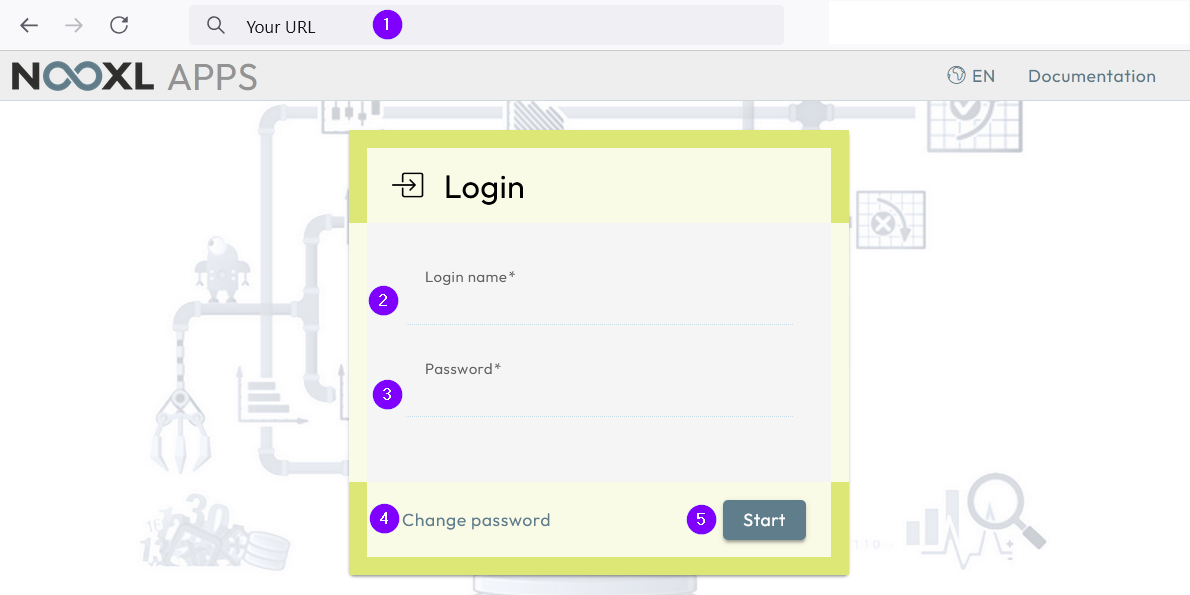
Enter your 2 login name and your 3 password here and confirm with the 5 Start button. If you want to change your password, please click on 4 Change password and follow the instructions. If you do not yet have a login for Nooxl Apps or have forgotten your password, please contact your IT administrator and the relevant department.
Change display language
To change the display language of the Nooxl Apps interface, select a language here 1. German and English are currently available. This setting determines the language in which the Nooxl interface is displayed.
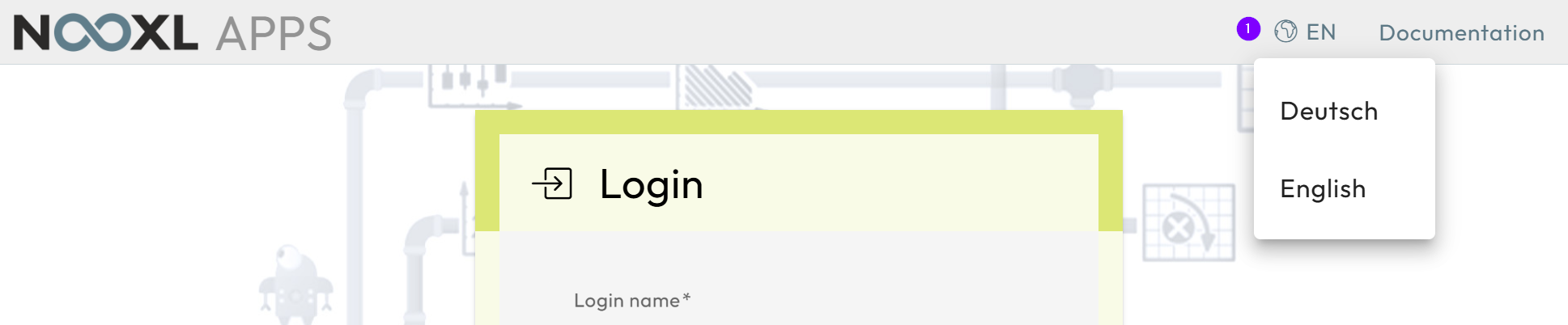
A data language is also set in the user profile. This regulates the number formats in the templates (thousand point vs. thousand decimal point, date format, time zone, etc.).
Open your Nooxl App
If you are only authorized in one Nooxl App, this app will automatically open for you after login. You can proceed directly to the next step Navigation in a Nooxl App. Otherwise, you can select your Nooxl application manually in your Nooxl environment.
Select your Nooxl environment
If you are only authorized as a user in one Nooxl environment, it will automatically be opened for you. You can proceed directly to the next step Select your Nooxl App.
Alternatively, you will receive an overview 1 of all your Nooxl environments and can click on the environment that you would like to work with next.
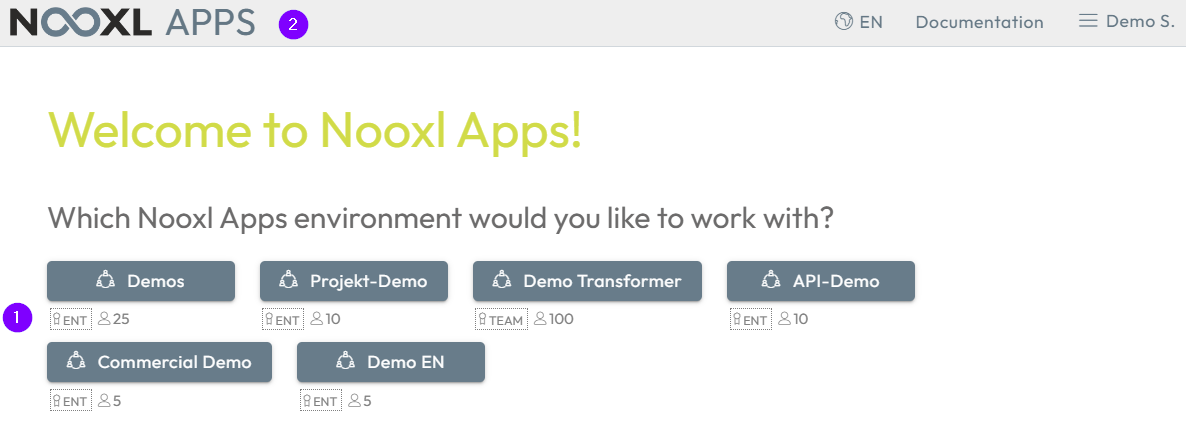
To change the Nooxl environment later, click on the Nooxl logo 2 at the top left of the web application. You will then return to your Nooxl environment overview.
Select your Nooxl app
If you have access to several Nooxl apps in your current Nooxl environment, you can select the desired app in the 1 navigation area on the left. If you want to return to the selection later, simply click on the name of the current Nooxl app at the top 2 in the navigation area.