Cell Storage
The cell store of your App provides access to the data stored in all cell storage markups throughout the different templates. You find it in the left navigation panel.

The cell store allows you to directly filter for cell storage markups of a specific template (1). Additionally you can use a free text search to further filter down the markups (2).
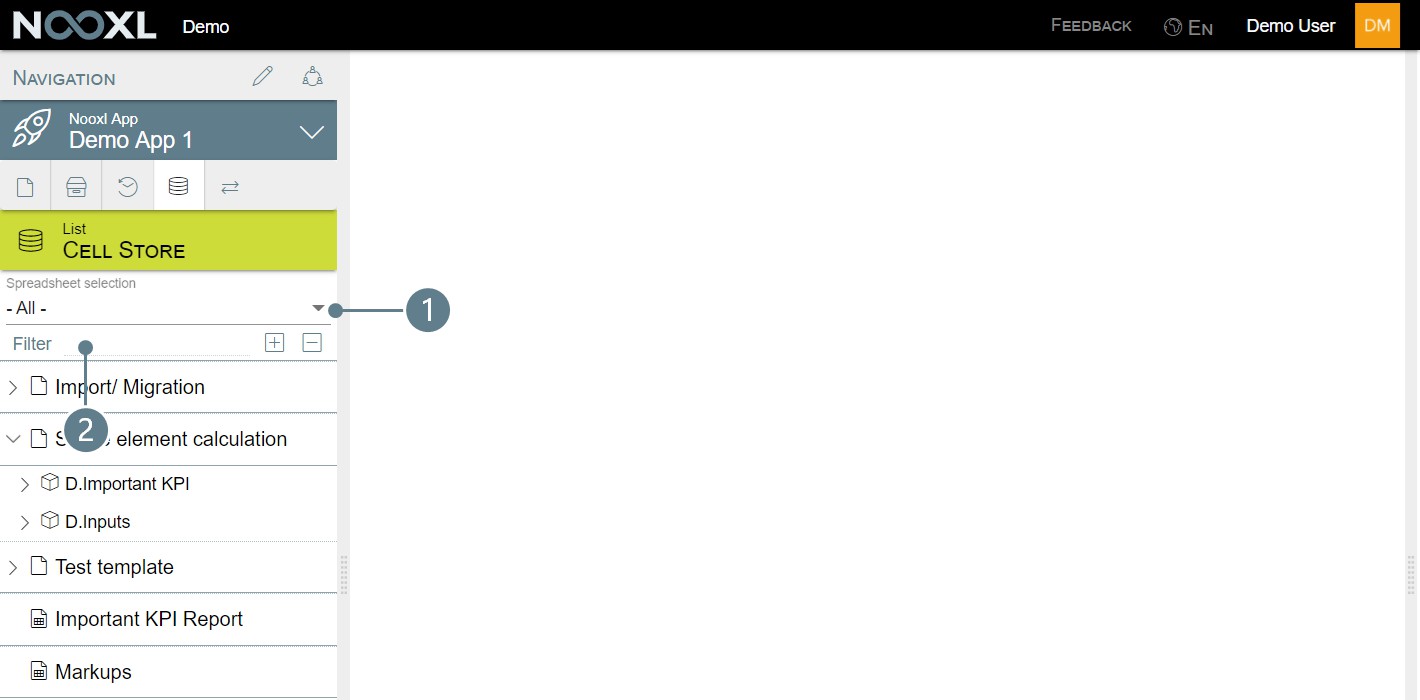
At the beginning of the list you find all templates with cell storage markups !](../media/365fe865d7bf57d85378794d16a6fa9e.png) . All templates with the icon and if you open those you find the cell storages: 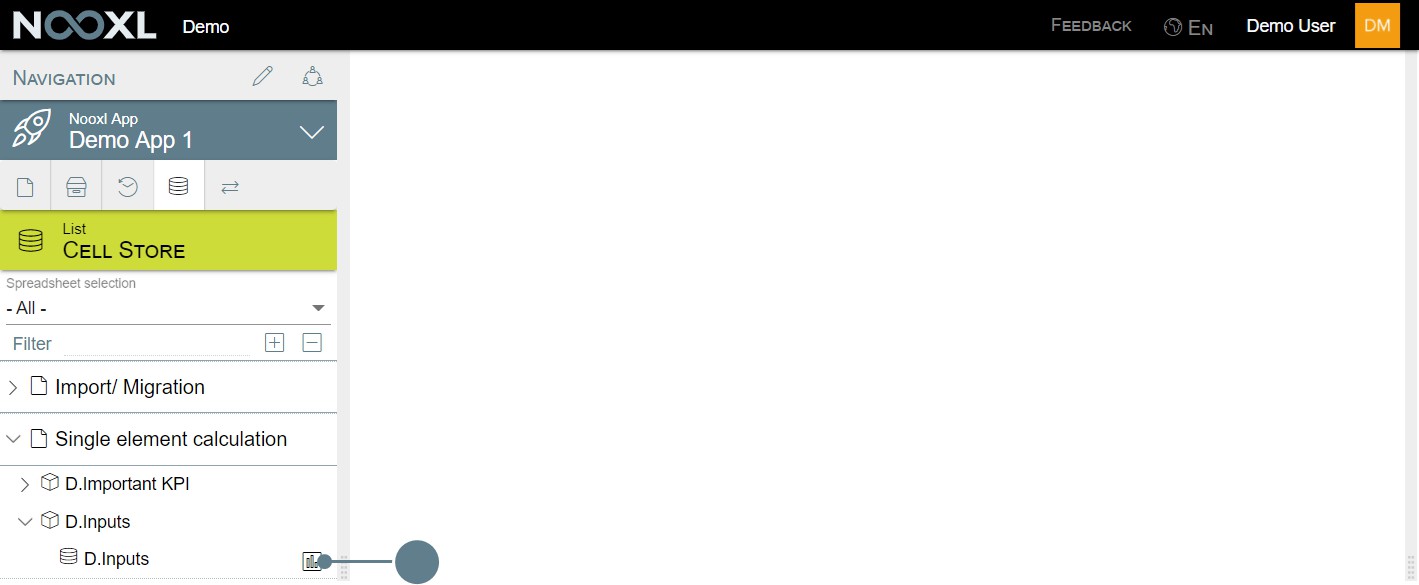
The cell storage viewer provides the users the functionality to slice and dice all data stored in it. The usage is similar to excels pivot functionality and very intuitive. All results are visualized as a column chart on top of the data table itself.
Visualized results of the data table.
Filter area and column/ row setup.
Data table.
Export the data table to Excel.
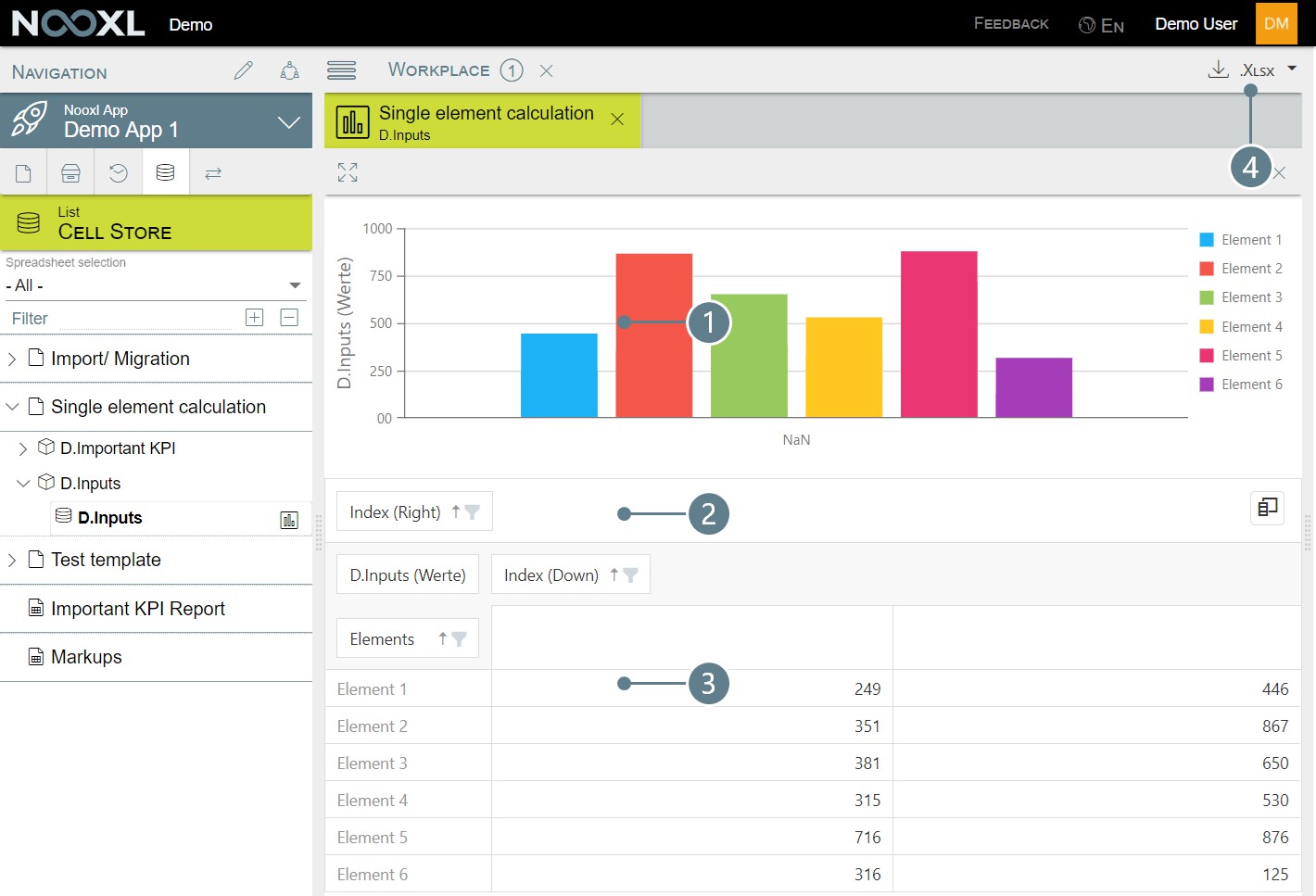
Data edit mode of a cell storage
When you click on the name of the cell storage you enter the edit mode for this cell storage.
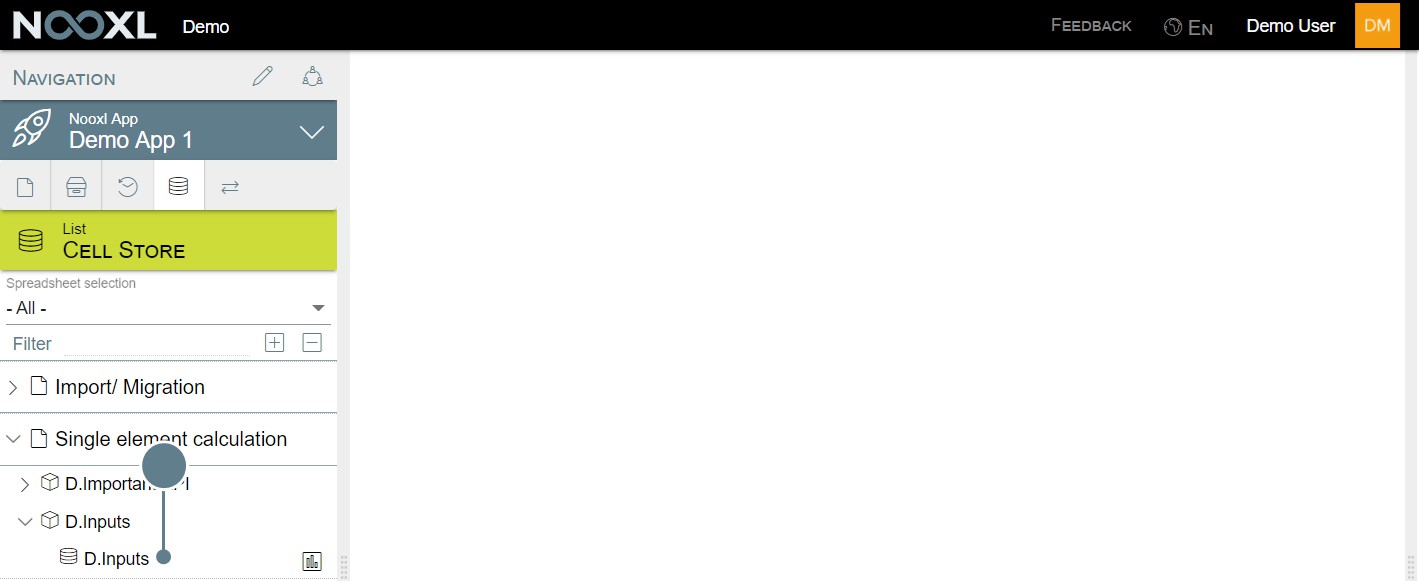
You need to select a dataset (1) or all datasets (2) and click on view (3).
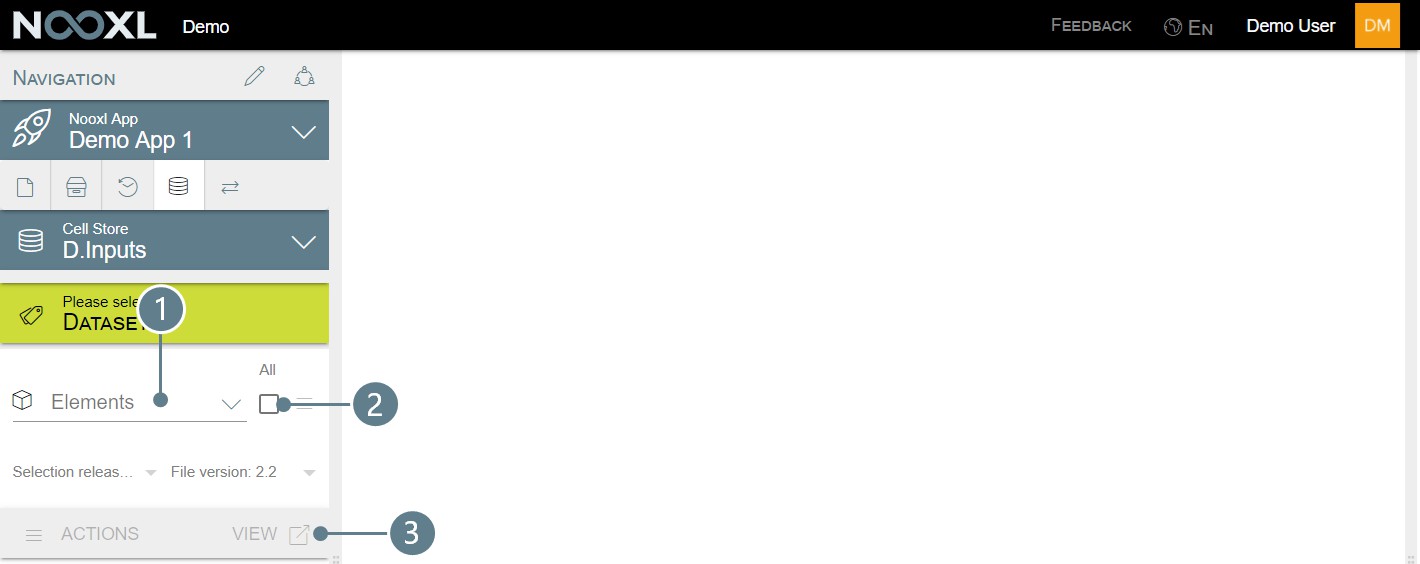
Per default you will only see the first 10k rows, if you need to view more data please adjust the filter Maximum Rows accordingly (1). The cell storage editor will provide you all dimensions used for the cell storage as single filters (2). When you change any of the filters, you need to manually reload the data (3). Down in the edit grid (4) you can freely change the data currently stored in the cell storage.
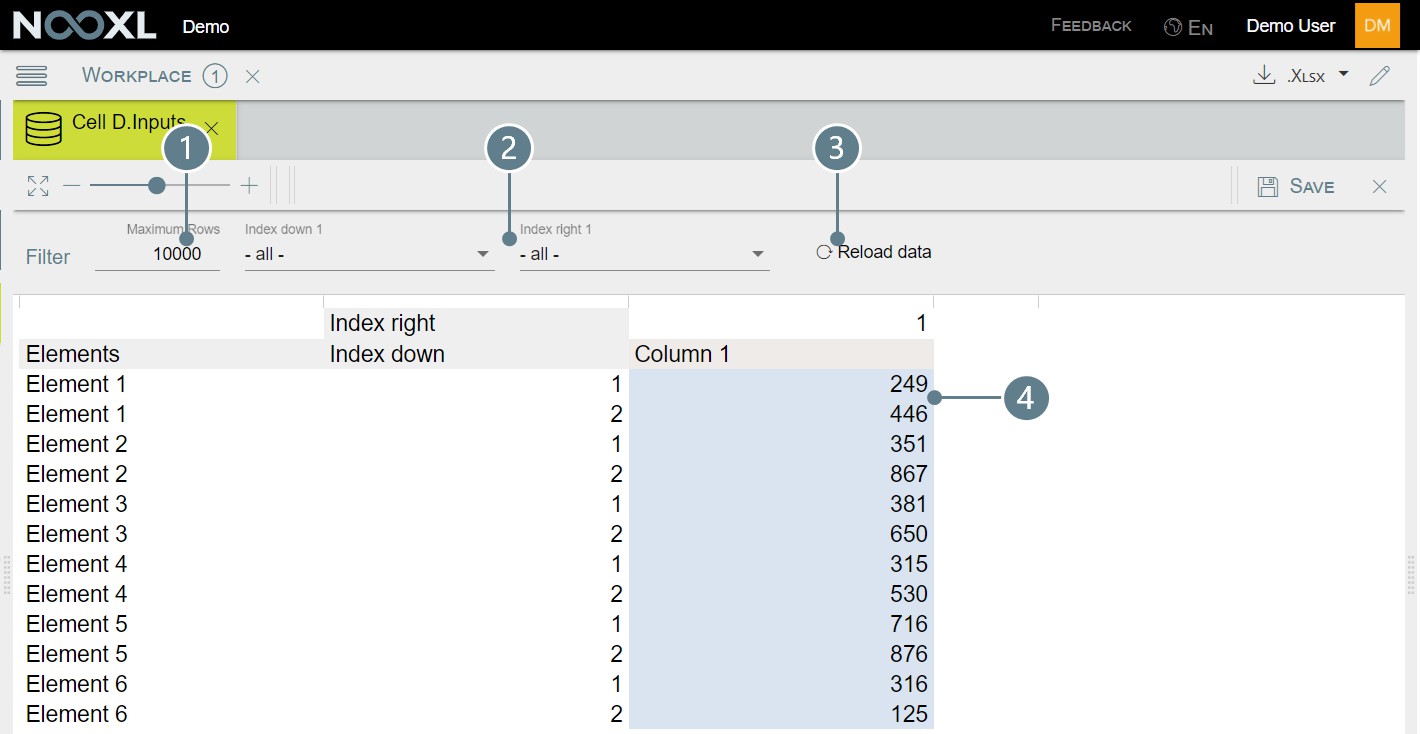
Please note
The editor does only that, edit the raw data stored in the cell storage.
Any data quality checks you setup in your templates (data validation) will not be considered by the data editor!
Any editing of the data does not trigger a recalculation for the templates, meaning that any values using the edited data as input in your template will not change until you manually calculated the datasets.